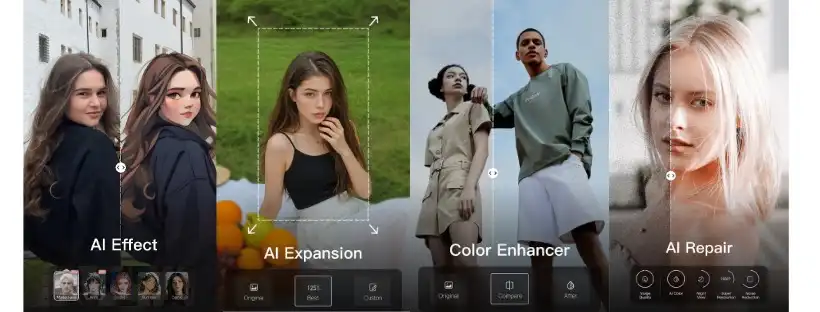
I’ll be straight with you — I’ve tried dozens of video editing apps over the years. From big names like Adobe Premiere Rush to newer AI-based tools like CapCut and VN, I’ve downloaded, tested, and sometimes rage-deleted more apps than I can count. Most of them either over-promised or straight-up crashed my phone when I needed them the most. That was until I stumbled across Wink Video Editor.
Now, this wasn’t love at first sight. In fact, I downloaded Wink out of frustration. I had this short reel I needed to post for a client — just a 30-second clip with some music, a couple of transitions, and captions — and nothing was working. My go-to editor was lagging. I typed something like “lightweight video editor for Android with subtitles” into Google, and boom — there it was: Wink Video Editor.
And let me tell you… it was a total game-changer.
🚀 Wink Video Editor First Impressions: Clean UI, Zero Bloat
The first thing that struck me? Wink isn’t trying too hard. The interface is clean, intuitive, and honestly refreshing. No pop-ups screaming for upgrades every 5 seconds. You can start trimming, adjusting speed, or adding filters without digging through nested menus. It’s like they actually thought about how creators use their phones.
I imported my clip, and within five minutes I had cut the footage, added my transitions, and was playing with text animations. There are tons of fonts, and I could finally match my brand’s style without feeling stuck with “Roboto Bold.” Big win.
✨ Features of Wink Video Editor That Actually Help Creators
Here’s what sold me:
- Auto captions — And not the janky kind. Wink nailed the timing, and it even recognized slang in my voiceover.
- Speed ramping — If you’re into cinematic transitions or dance reels, this one’s for you. The controls are super smooth.
- AI Beautify tools — Okay, I didn’t think I’d care, but the facial retouching is subtle and not cartoonish like in some apps. My skin looked evened out without making me look like a Snapchat filter.
- Filters and LUTs — Not just TikTok-style “cute” filters. Real color grading tools that actually make a difference.
I’ve tried editing both short-form and long-form content on Wink Video Editor. And while it’s definitely built for reels and stories, I’ve even used it for a 10-minute YouTube vlog. The export quality was 🔥 — no compression artifacts, and you can push 4K if you need to.
🧠 Pro Tips of Wink Video Editor I’ve Picked Up Using Wink
Alright, here’s the good stuff I wish someone told me earlier:
- Don’t sleep on the “Templates” tab — There are tons of pre-made transitions, perfect for reels or IG stories. Just drop in your clips, and it syncs everything to the beat. Major time-saver.
- Use the “Auto Subtitles” with dual language — This is gold for creators with international audiences. I used it for a travel video and had both English and Spanish subtitles auto-generated.
- Set your export settings manually — Wink defaults to 1080p at a lower bitrate. If quality matters (and it always does, right?), go into “Export” settings and max it out.
I’ve even written a quick walkthrough about this on my tech tools blog. You can check it out at WinkAPKInfo.com for step-by-step screenshots and bonus tips.
🧨 Real Talk: Where Wink video editor Falls Short
Now look, no app is perfect.
Wink is amazing, but it could use a few upgrades — especially in the music licensing department. Most of the built-in tracks are generic. I ended up importing my own music from Epidemic Sound or Lickd, which works fine, but takes extra time.
Also, if you’re someone who edits with ultra-precise audio waveforms or keyframes… Wink might feel a little limited. It’s not Final Cut Pro Mobile — but that’s not what it’s trying to be.
Still, if you’re editing vertical videos for Instagram, TikTok, or YouTube Shorts, Wink is fast, flexible, and gets the job done without crashing.
🎯 Why I Recommend Wink Video Editor (Especially for Android Users)
Here’s the kicker — a lot of popular editing apps run smooth on iPhones but lag on Android. Wink doesn’t. I’ve used it on a mid-range Samsung Galaxy and an older Pixel, and performance was solid.
I’ve even recommended it to my cousin who’s new to content creation. She downloaded it from here and was editing within an hour. No learning curve, no weird permissions, no hidden paywalls (though the premium plan is worth it if you’re a regular editor).
It’s honestly one of the best free Wink Video Editors for Android I’ve used in a long time — and the premium version just unlocks more goodness.
🛠️ Final Thoughts: Wink video editor is in My Daily Toolkit Now
These days, if I need to throw together a reel, quick tutorial, or even a behind-the-scenes vlog, I reach for Wink first. It’s earned a spot on my home screen.
If you’re tired of bloated editors or need a tool that just works — whether you’re a social media manager, vlogger, or just someone making cool videos — give Wink a shot. And if you want the latest version or troubleshooting help, check out this Wink APK info page. It’s where I keep up with updates and tips.
Anyway, hope that helps. Shoot me a DM if you try it — I love nerding out about editing tools 😄
🧪 A Real-Life Use Case: Editing a Client Reel in Under 20 Minutes
A few weeks ago, I had a client urgently request a behind-the-scenes reel from a shoot we did earlier that day. Normally, I’d panic a little — editing on a tight deadline has burned me before. But this time I opened Wink on my phone during my ride home and gave it a shot.
I started by importing five short clips — handheld shots, all a bit shaky, different lighting conditions, and one clip with some wind noise. I used Wink’s built-in AI stabilizer, and to my surprise, it actually corrected the worst parts. Not perfectly, but enough that I didn’t need to scrap the footage.
Then came audio. I muted the clip with wind noise and used a royalty-free background track I had saved on my phone. Wink lets you layer soundtracks and adjust volume curves — which made it easy to duck the music under voiceover without having to open another app. Again, something I’ve only seen in pro-level editors.
The best part? I added text overlays for each scene using their dynamic font animation presets. It’s not just “text on screen” — the motion templates make it look intentional and stylish. It felt like a $100 edit… and it took me maybe 18 minutes, start to finish.
🧰 Why Wink is Great for New Creators (and a Few Pro Editors Too)
If you’re just getting started with content creation, Wink video editor gives you almost everything you need: trimming, transitions, speed control, overlays, stickers, background blur, and more. You don’t need to be a video pro to use it — but if you are, there’s depth to explore.
I’ve seen a lot of beginner creators get stuck in “edit paralysis” because their tools are too complicated. Wink simplifies without dumbing down. That balance is rare. Whether you’re creating daily TikToks or launching a YouTube Shorts channel, it removes friction so you can focus on the creative.
And honestly, if you’ve got older hardware — like a three-year-old Android phone — you’ll appreciate how lightweight the Wink Video Editor app is. It doesn’t choke like Adobe Rush or even CapCut sometimes does on lower RAM devices.
🛠️ Final Pro Tips for Mastering Wink
Let me leave you with a few bonus nuggets I’ve picked up after editing 50+ clips with Wink:
- Use the “Overlay” tab to create text memes or reaction cuts — It’s super underrated.
- Pair Wink with Snapseed or Lightroom for thumbnails if you’re cross-posting to YouTube or Facebook.
- Save your brand colors and fonts in a project template. Wink doesn’t yet have full brand kits, but this hack saves serious time.
.
📤 Export Like a Pro: Quality Without the Wait
One thing I seriously love about Wink is how smooth the export process is. You don’t need to babysit the app while it renders. Some editors slow your phone to a crawl, or worse — crash right at 99%. Wink? Nah, it gets the job done.
You can choose your resolution (I always go 1080p or 4K), and tweak bitrate and frame rate if you care about that stuff. There’s also an option to compress the file size without killing quality, which is clutch when you’re uploading from mobile data or need to send a preview to a client fast.
Want to level up your social game? Use Wink video editor to create one version of your video for Instagram, then repurpose it for TikTok, Facebook Reels, or even Pinterest video pins. All you need to do is duplicate the project in Wink, change the aspect ratio, tweak a few clips, and boom — fresh content for a new platform.
That kind of workflow used to take me hours with desktop software. Now, I do it in 15 minutes, while waiting for coffee. No joke.


