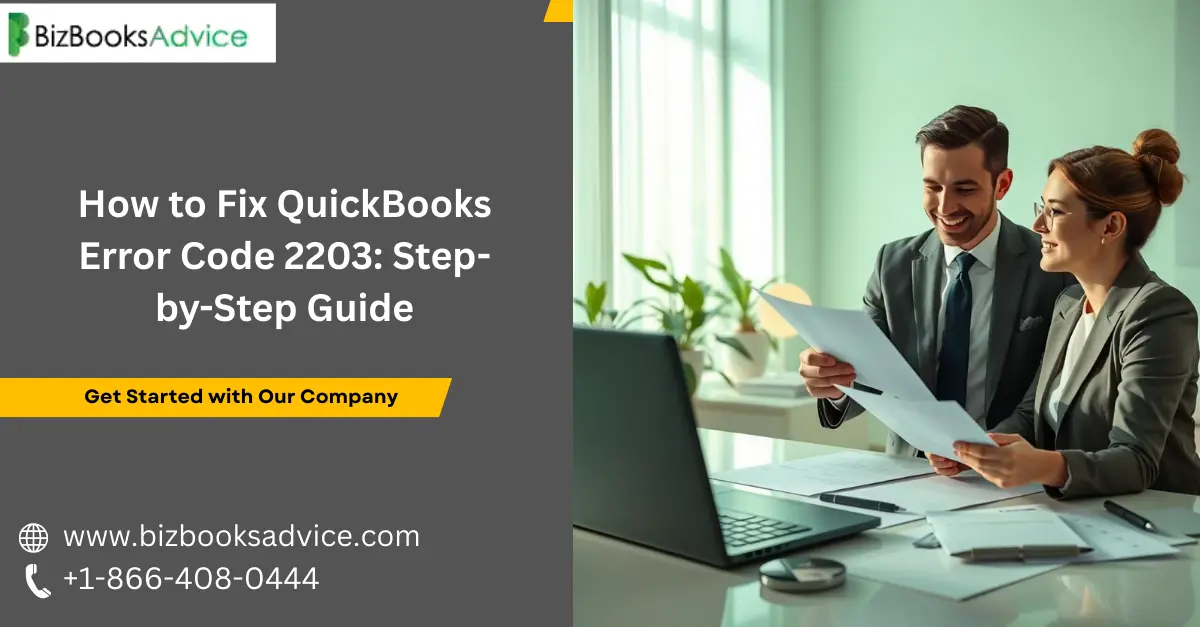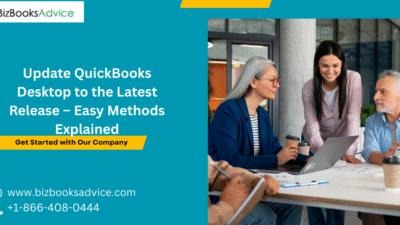QuickBooks has become a trusted accounting solution for countless businesses, streamlining financial management and bookkeeping tasks with ease. However, like any advanced software, QuickBooks can sometimes throw unexpected technical errors that interrupt workflow. One common issue faced by users is QuickBooks Error Code 2203, which typically arises when installing or updating the software.
If you’ve recently encountered this error, don’t worry. With the right steps, you can resolve it quickly and get back to managing your finances seamlessly. This article will walk you through the causes of Error Code 2203 and provide clear, step-by-step methods to fix it.
What is QuickBooks Error Code 2203?
QuickBooks Error Code 2203 usually appears during the installation or update process of QuickBooks Desktop. This error means that the installer is being denied access to essential files or folders within the system. In most cases, it happens due to insufficient permissions, corrupted installation files, or Windows issues restricting the installation process.
When this error occurs, you may see a pop-up message indicating that the installer has encountered a problem accessing a directory. If not resolved on time, it can prevent you from successfully installing or updating QuickBooks, which can halt regular business activities.
Common Causes of QuickBooks Error Code 2203
Several factors may trigger QuickBooks Error Code 2203. Understanding them can help you apply the right fix effectively:
- Insufficient permissions: The Windows user account may not have administrative rights.
- Corrupted installer files: Damaged or incomplete QuickBooks installation files can trigger the error.
- Windows installer issues: Problems with the Windows Installer service may interfere with QuickBooks updates.
- Interference from antivirus or firewall: Security software might block the installer from accessing essential directories.
- System registry errors: Faulty registry entries can sometimes lead to installation problems.
Step-by-Step Solutions to Fix QuickBooks Error Code 2203
Here’s a practical and straightforward guide to resolving QuickBooks Error Code 2203. Try each method in order until the issue is fixed.
Step 1: Run QuickBooks as Administrator
One of the most common reasons for Error 2203 is lack of administrator privileges. Running QuickBooks as an administrator usually helps:
- Close QuickBooks if it is currently open.
- Right-click on the QuickBooks Desktop icon.
- Select Run as Administrator.
- Try performing the update or installation again.
Step 2: Check Folder Permissions
Ensure that the installer has proper access to the required folders.
- Locate the Temp folder on your system (press Windows + R, type %temp%, and hit Enter).
- Right-click on the Temp folder and click Properties.
- Navigate to the Security tab.
- Make sure that all users have been granted Full Control.
- Apply changes and retry the installation.
Step 3: Restart the Windows Installer Service
The Windows Installer service plays a crucial role in software installation.
- Press Windows + R to open the Run dialog.
- Type services.msc and hit Enter.
- Scroll to find Windows Installer.
- Right-click and select Restart.
- Try to update or install QuickBooks again.
Step 4: Temporarily Disable Antivirus and Firewall
Sometimes antivirus or firewall settings block QuickBooks installation. You can temporarily disable them, perform the installation, and then enable them back:
- Open your antivirus or firewall program.
- Turn off real-time protection temporarily.
- Retry the QuickBooks installation process.
- Once completed, re-enable your security software.
Step 5: Use QuickBooks Install Diagnostic Tool
The QuickBooks Install Diagnostic Tool is designed to fix installation issues.
- Download and install the QuickBooks Tool Hub from Intuit’s official website.
- Open the Tool Hub and select Installation Issues.
- Run the QuickBooks Install Diagnostic Tool.
- Restart your system after the scan is complete.
- Attempt the installation again to see if the error is resolved.
Step 6: Clean Install QuickBooks
If none of the above methods work, performing a clean install can help.
- Uninstall QuickBooks from your computer.
- Rename installation folders such as C:\Program Files\Intuit\QuickBooks.
- Restart your system.
- Reinstall QuickBooks using the latest setup file.
This refreshes the installation environment and eliminates any corrupted files that might be causing Error Code 2203.
Preventing QuickBooks Error Code 2203 in the Future
While fixing the error is important, prevention saves time and effort. Here are some tips:
- Always run installations with administrative permissions.
- Keep Windows updated to avoid system compatibility issues.
- Regularly check QuickBooks updates and install them promptly.
- Temporarily disable antivirus/firewall only during installation when necessary.
- Periodically clean unnecessary files and directories from your system to maintain performance.
Final Thoughts
QuickBooks Error Code 2203 can feel frustrating, especially if you need to install or update the software quickly. However, by carefully following the steps above, you can usually resolve this problem in a short amount of time. Whether it’s adjusting permissions, restarting services, or performing a clean install, these solutions will help get QuickBooks running smoothly again.
If you continue to face issues, you might need in-depth troubleshooting tailored to your specific system setup. You can reach experienced professionals at +1-866-408-0444 for guidance and assistance with resolving complex QuickBooks errors quickly.
Read More: