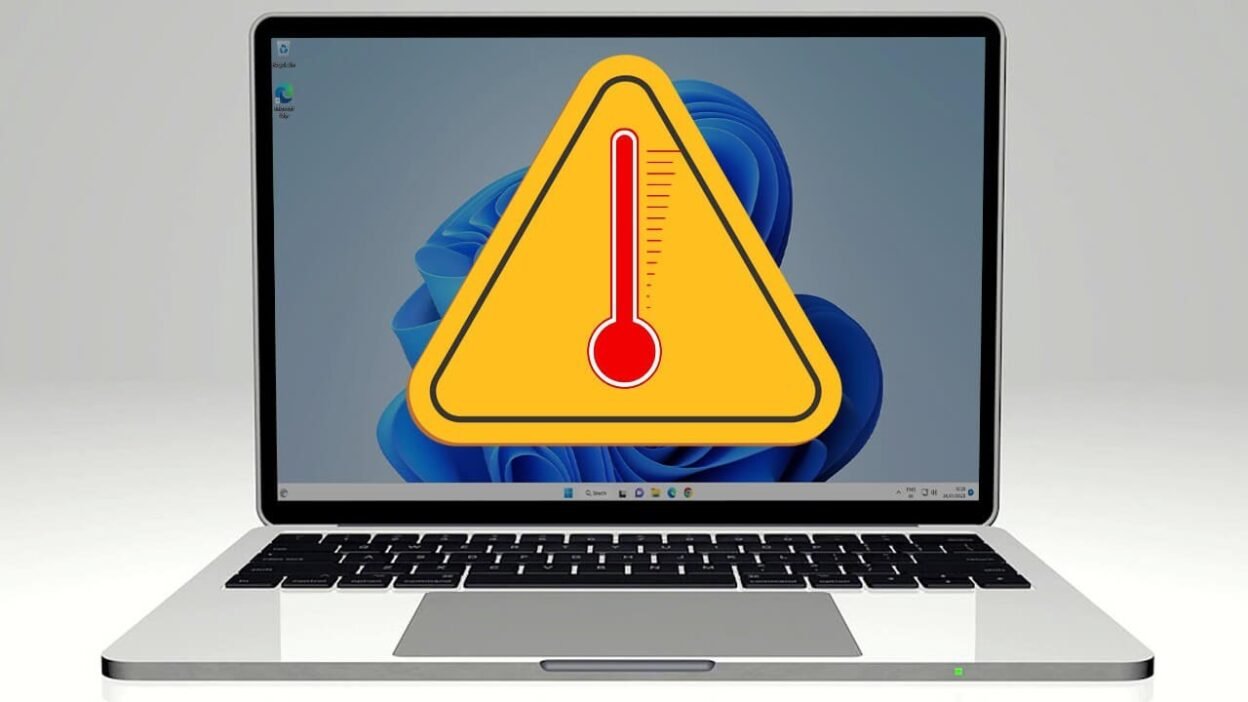A laptop that gets too hot is not only an uncomfortable experience, but it also indicates a hardware or maintenance issue that can ultimately lead to failure. Your laptop is too hot if it feels hot to the touch, it has a slow performance, or it shuts down unexpectedly. If that is the case, then it is time to take action. Knowing the underlying causes of a laptop cooling issue and how to carry out a proper laptop overheating fix can help you get the maximum life out of your laptop and also boost performance.
Common Reasons Behind Laptop Overheating
Dust and Blocked Vents
Dust is a laptop’s stealth assassin. It fills up air vents, coats internal parts, and makes fans run slower. When airflow is restricted, laptops don’t cool as well as they should, which leads to overheating over time. This is one of the most common reasons for a laptop cooling problem.
Faulty Fans or Heat Sinks
Fans are important for maintaining a stable internal temperature in a laptop. If the fan has failed, is noisey, or is not spinning at the right speed, heat will not move away efficiently. A heat sink that has moved out of position or has dried or dirty thermal paste will also limit heat escaping, and potentially require a laptop overheating fixes repair.
Old or Dried Thermal Paste
The thermal paste is the material placed between your CPU/GPU and heat sink that moves heat. Thermal paste does not last forever, and can dry out or degrade over time, increasing internal temperature. The thermal paste should usually be changed to ensure the greatest thermal transfer during functioning heat, or under cooling aspects.
Running Resource-Heavy Applications
Background apps, games, or editing software that run while using an entry-level laptop or older laptop can overload the processor. This can lead to processor working overtime or overheating if the laptop is repeatedly overloaded. This will only exacerbate a laptop cooling problem and lead to a laptop overheating fixes needed usually to be more aggressive.
Warning Signs Your Laptop Needs an Overheating Fix
If you suspect that your laptop overheating fixes (as opposed to just working hard) , look for these symptoms:
The laptop’s bottom is too hot to touch
Persistent fan noise, even while idle
Random shutdowns/restarting
Unusually slow performance
On-screen temperature warnings.
If you are experiencing any of these, you are highly likely to need a laptop overheating fixes as quickly as possible.
How to Fix Laptop Overheating Safely
Clean Air Vents and Internal Fans
The easiest and often most helpful first step in addressing overheating issues is to clean the laptop. If your laptop has vents and fans, get compressed air and blast out the dust. Cleaning out the inside may involve removing the bottom panel, depending on your specific model. This is an easy first step that can resolve many laptop cooling issue complaints.
Reapply Thermal Paste
Replacing the thermal paste is one of the best options to manage overheating. If you are comfortable with taking apart your laptop, you can clean off the old thermal paste from the CPU and GPU with isopropyl alcohol and a lint-free cloth, and put a new layer on. This results in a huge improvement in heat conductivity.
Use a Cooling Pad
A laptop cooling pad adds a few more fans underneath your laptop that dissipate heat. It does not solve any internal issue, but it provides temporary laptop overheating fixing for laptop high-performance actions or old laptops.
Reduce Resource Usage
Close any other programs that are running in the background. Use task manager or activity monitor and monitor CPU usage, so you can find any apps that generate heat and excessive usage. This will alleviate laptop cooling issues that do not include hardware repairs.
Preventive Tips to Avoid Laptop Overheating
- Keep your laptop on a hard, flat surface—soft surfaces block air vents.
- Don’t block the vents by using your laptop on your lap or a pillow.
- Keep your operating system and drivers up to date.
- Shut down your laptop when not in use, especially during hot weather.
- Schedule regular internal cleanups every 6–12 months.
These simple habits go a long way in minimizing the risk of future laptop cooling issue problems.
When to Seek Professional Help
If you’ve cleaned your vents, re-applied thermal paste, and reduced workload—but your laptop is still overheating—there could be a deeper hardware issue. Motherboard damage, internal fan failure, or other electronic faults may be at play. A proper diagnosis and laptop overheating fixes require the hands of a professional.
Conclusion
When DIY methods simply don’t cut it, turn to the knowledgeable professionals at ICellular Repair. They are experts at diagnosing and repairing all types of laptop cooling problems – a broken fan, a blocked heat sink, thermal paste has worn out- you name it! They will clean the laptop inside and out, replace thermal paste safely, ensure the laptop cools properly and works great, and even run performance tests on the repaired device to ensure that it works as fast as possible.
ICellular Repair provides a low-cost, long-term solution for any laptop overheating fixes issue you have, and they use only professional tools and quality parts. When it comes to the health of your device, don’t take any risks with a permanent damage. Let the professionals take care of the repairs so you can use your device safely and efficiently again.